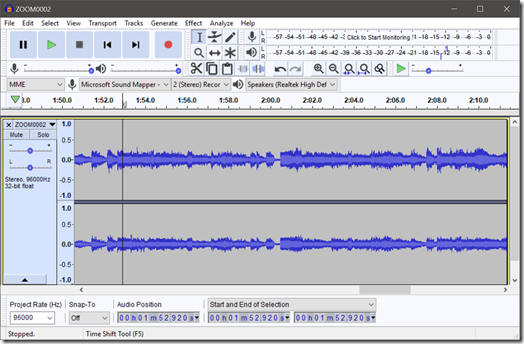 I don’t know about you, but I find that people are rubbish at leaving coherent voicemail messages. If they’re not rubbing the phone around their head making crackles and thumps, or blowing into the microphone so it sounds like they’re standing in a Force 9 gale (this is right up there with whistling on the annoyance scale for me), they’re mumbling or stumbling over their words. Many important voicemails come from people wearing headsets, and while these tend to be quiet at the best of times, clarity is often worsened by the user touching or adjusting the boom while they’re talking.
I don’t know about you, but I find that people are rubbish at leaving coherent voicemail messages. If they’re not rubbing the phone around their head making crackles and thumps, or blowing into the microphone so it sounds like they’re standing in a Force 9 gale (this is right up there with whistling on the annoyance scale for me), they’re mumbling or stumbling over their words. Many important voicemails come from people wearing headsets, and while these tend to be quiet at the best of times, clarity is often worsened by the user touching or adjusting the boom while they’re talking.
The result is that you have to listen to the message several times to extract the information, and even then it’s sometimes hard picking out details like phone numbers or other numerical details.
I had an important message last week which was definitely going to need several listens. The speaker was talking very quickly, and the nature of the call meant she was back-pedalling and stumbling over her words. Calling back wasn’t an option since they never answer calls directly, and this voicemail was already their response to an email I had sent (not replying by email, so everything is there in black and white, was another example of their back-pedalling). So it occurred to me that it would be useful if I could save the message indefinitely on my PC. I could then process and amplify it, and use decent headphones so I could hear it properly.
One way of doing it would be to use a 3.5mm jack cable between your phone’s headphone socket and your computer’s soundcard line-in. Except many phones these days use the USB port for the headphones (mine is one of them), and the way they use it is non-standard and isn’t guaranteed to work with audio devices the way you’d expect (mine is one of those, too). I wasn’t in the mood to start playing around with USB cables, so I looked for a different way.
On a Windows computer you can use something called loopback, where you effectively tap into the audio signals that get sent through your soundcard. All you need is an app to play your voicemail – like Skype – and suitable recording software to grab it.
My favourite sound recorder is Audacity. I use it to edit and enhance recordings I make at gigs, and it’s open source – which means it’s free (I’ve donated). Assuming you have installed Audacity, all you need to do is set your Audio Host to Windows WASAPI and your Audio Device to Speakers (Realtek High Definition Audio) (loopback). That last one might be different on your machine if you have a different soundcard driver.
My phone is on EE, and if you dial 07953 222222 from another phone (or Skype), then enter your mobile number and password, you can access your voicemail.
And that’s it. Dial in to your voicemail, set it playing, then click the record button in Audacity. Once you’ve captured it, Audacity lets you trim off the lead-in and -out parts so you’re left with just your voicemail message. You can make it louder in various ways, but the simplest is to select Effect >> Normalize… and apply a setting of about -2.0dB. You can save your file in various formats – MP3 if you’re not going to adjust it any more (small file) or WAV if you are (bigger file).