I use Windows Live Writer (WLW) as my blog editor and – with the benefit of hindsight, which I didn’t have last night – it stopped working at pretty much the exact same time that Outlook decided it didn’t like me and told me I couldn’t access my .pst files anymore.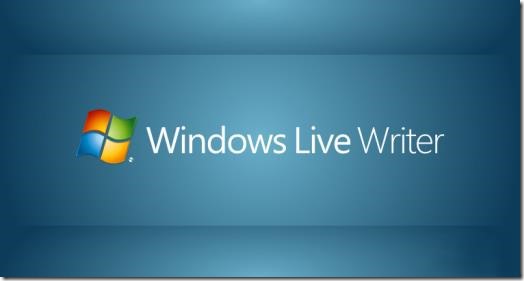
Then, this afternoon, it suddenly hit me after I read the error message properly. It was another “access denied” problem, and the target file path was given in full in the message.
The cure is exactly the same as the one for Outlook. Navigate to the folder WLW is trying to write to, right-click it, click Properties, click Security tab, click Edit… select the Home Users group, and make sure the Full Access option is ticked.
Click OK to exit all the dialog boxes, restart WLW, and it should work.
Incidentally, I checked all the folders in my “Users” folder and all of them had been set so that access could have been denied if any program had attempted to write to them. I suggest you go through the same routine outlined above for all sub-folders inside your “Users” folder.
Windows Live Writer works fairly well with Windows 10, though it does have an annoying problem with the cursor not wanting to stay where you drop it with the mouse.